DRY
DRY stands for Don't Repeat Yourself. One of the Big Ideas of programming.
So far, each of the subs has been called just once per program. Let's do something different.
Retaxing
Remember that strange tax return program? The worksheet:
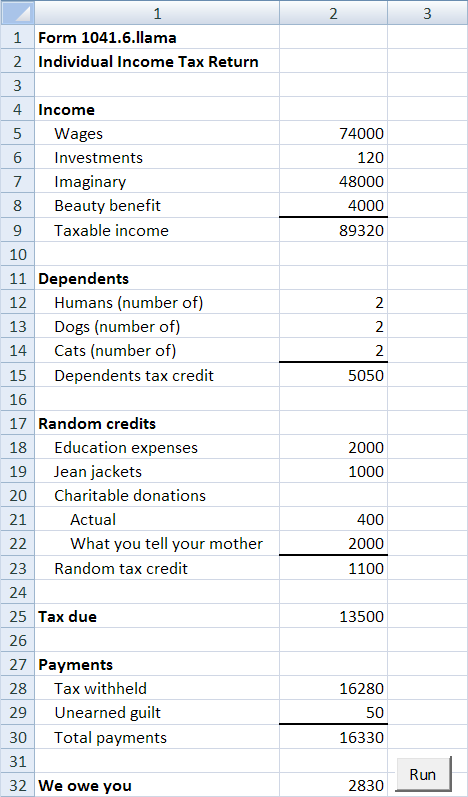
Let's add input validation. We'll just concentrate on the income part:
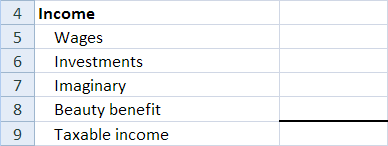
Here's the input code without validation.
All of the input is supposed to be numeric, zero or greater, with no empty cells. If there's an error, let's display an error message to the right of the cell, like this:
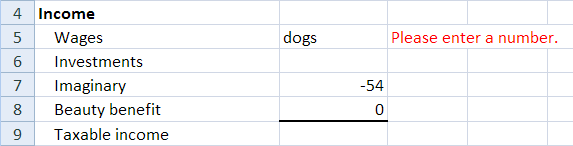
Here's code that would check wages income and investments income:
The code is almost identical. There are only a few differences:
We could just cut-and-paste the code for each input cell. Why would that be a Bad Thing?







One sub to rule them all
Let's look at the validation code again. It's almost identical for every input cell. There are only a few differences:
If we put this in a sub, it'd be something like:
Here's part of the worksheet again:
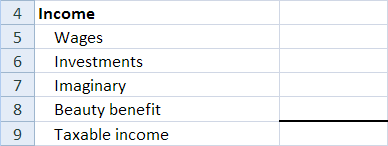
We want the sub to work for row 5, and put the data into, say, incomeWages.
We want the same sub to work for row 6, and put the data into, say, incomeInvestments.


Parameters are your friend
If we call validateInput with 5 for row, it will check cell (5, 2), and show error messages in cell (5, 3).
If we call validateInput with 6 for row, it will check cell (6, 2), and show error messages in cell (6, 3).
How does validateInput get 5 for row one time, and 6 another? Here's how we would call validateInput:
The first time validateInput is called, row is 5. The next time, it's 6. The next time, it's 7. The next time, it's 8.
How does validateInput send data back to its caller? Remember how parameters work. Here's the first call.
validateInput 5, incomeWages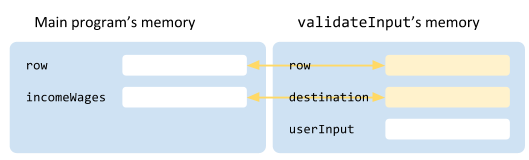
Parameters map the sub's memory into the caller's memory. So, when validateInput changes what's in destination, it changes incomeWages in the main program.
Here's the second call.
validateInput 6, incomeInvestments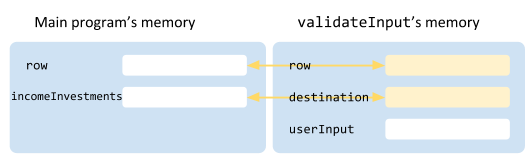
When validateInput puts data into destination, it's really putting the data into a variable in the caller's memory space. Which variable? Whatever the caller uses as the second parameter.

Sub getInput(quality As String, size As String, region As String)The call would be like this:
getInput quality, size, regionThe parameter names in the sig and the call were the same.
But they don't have to be?

But now, the whole point is to reuse the sub, call it several times. That's more convenient when the names don't have to match.
What matters is the order of the parameters. So we could have done this:
getInput quality, size, region
...
Sub getInput(goodness As String, bigness As String, where As String)quality maps to goodness, size to bigness, and region to where.
Exercises
Summary
You can call a sub many times. If you change the parameters in the call, you change the variables the sub affects.
